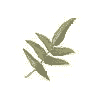■レンタルサーバご利用参考資料
サーバご利用の参考にJF Project によるJF (Japanese FAQ)を掲載しています。
Linux JF(Japanese FAQ)Project.
JF は, Linux に関する解説文書・FAQ などを作成・収集・配布するプロジェクトです.
グリーンネット・トップページへ戻る
一覧に戻る
USB デジタルカメラ HOWTO
Dave Kelly
daveekelly@earthlink.net
山口つかさ - 日本語訳
PDC01212@nifty.com
2002 年 4 月
Revision History
Revision 2.0 2002 年 6 月 2 日 Revised by: tab
Docbook XML 4.1.2 形式に変換
Revision 1.0 2002 年 4 月 13 日 Revised by: dek
初版公開
━━━━━━━━━━━━━━━━━━━━━━━━━━━━━━━━━━━
Table of Contents
1. ライセンス
1.1. 著作権
1.2. 目的
1.3. 対象とする機器
1.4. 参考情報
2. 本 HOWTO の前提条件
3. 下準備
4. スクリプトファイル
4.1. 一般ユーザーとしてログインしている場合
4.2. スーパーユーザーとしてログインしている場合
4.3. スクリプトを実行可能にする
4.4. スクリプトの実行中に行われる処理
5. 試行と微調整
5.1. 慌てふためく前に確認を
6. 焦らずに確認すること!
7. 最後のおまけ
A. 付録 A
A.1. PART 1
A.2. PART 2
B. 付録 B
C. 付録 C
D. Gnu Free Documentation License
D.1. PREAMBLE
D.2. APPLICABILITY AND DEFINITIONS
D.3. VERBATIM COPYING
D.4. COPYING IN QUANTITY
D.5. MODIFICATIONS
D.6. COMBINING DOCUMENTS
D.7. COLLECTIONS OF DOCUMENTS
D.8. AGGREGATION WITH INDEPENDENT WORKS
D.9. TRANSLATION
D.10. TERMINATION
D.11. FUTURE REVISIONS OF THIS LICENSE
D.12. How to use this License for your documents
E. 日本語訳について
━━━━━━━━━━━━━━━━━━━━━━━━━━━━━━━━━━━
Chapter 1. ライセンス
1.1. 著作権
Copyright 2001 Dave Kelly, et al.
Permission is granted to copy, distribute and/or modify this document
under the terms of the GNU Free Documentation License, Version 1.1 or
any later version published by the Free Software Foundation; with no
Invariant Sections, with no Front-Cover Texts, and with no Back-Cover
Texts. A copy of the license is included in Appendix D.
━━━━━━━━━━━━━━━━━━━━━━━━━━━━━━━━━━━
1.2. 目的
本 HOWTO の対象は、Linux の初心者でユニバーサルシリアルバス (USB) マス
ストレージ対応のデジタルカメラを既に持っている人とこれから購入しようと
している人です。私のように、誕生日のプレゼントに誰かからデジカメをもら
ったことがあれば、くれた人の気分を害したくなかったので返してしまうこと
はできません。そして Linux のマニュアルを熟読してデジカメを動かそうとし
ます。マニュアルにはできないことは書かれてない、つまらない質問もない、
まだ手に入れていないのは情報だけです。
━━━━━━━━━━━━━━━━━━━━━━━━━━━━━━━━━━━
1.3. 対象とする機器
ここでの手順は Linux カーネルバージョン 2.4.8 で確認し、テストに使った
機器は 4MB と 64MB のメモリースティックを内蔵したソニー P-50 サイバーシ
ョットとオリンパス製カメラ用の USB スマートカードリーダーです。バージョ
ン 2.2.19 以降のカーネルであれば動作すると思いますが、保証はありません
。私のところではバージョン 2.2.15 のカーネルで動作しないことは確認しま
した。
本 HOWTO の内容は私がトラブルを解決したときの体験談です。これ以外にも解
決方法があるのでしょうが、カーネルの再コンパイルを要するので私の好みで
はありません。この HOWTO を読めば、間違いなく USB マスストレージを起動
時に認識させられるようになります。
また Linux は発展途上の技術でもあり、多数の人間が関わる技術でもあるので
、読者固有の疑問に対する答えがこの HOWTO に見つからなくても、答えを探す
のにどこから始めると良いか書いてあるはずです。答え探しの過程で何か掘り
出し物を見つけてください。
"gphoto2 README" からの引用を以下に示します。これを見れば上記以外のカメ
ラをこの手順で繋ぐ方法についてヒントが得られるかもしれません。 (誰に著
作権が帰属するのか、名前を見つけられませんでした。) 更新情報については
"gphoto" のリンクを参照してください― http://www.gphoto.org
次にいわゆる USB マスストレージプロトコルをサポートするカメラを示し
ます。 USB マスストレージプロトコルは公開済みであり、これを使えばど
んな記憶デバイスでも種類を問わずアクセス可能です。 USB 経由でコンピ
ューターに接続したカメラやディスクでも同じです。 USB マスストレージ
プロトコル用のドライバは既に存在するので、gphoto2 のようなプログラ
ムを追加する必要はありません。
現時点では次の機種が USB マスストレージプロトコルをサポートしている
ようです―
□ Casio QV [2x00,3x00,8000]
□ Fuji FinePix S1 Pro, [1400,2400,4700]Zoom, 1300, 4500
□ HP PhotoSmart 315, 618, 912
□ Leica Digilux 4.3
□ Konica KD300Z
□ Kyocera Finecam s3
□ Minolta Dimage 7
□ Nikon Coolpix 995
□ Olympus C-100, C-200Z, C-700, C-860L, C-2040, C-3020Z, C-3040Z,
C-4040Zoom, D-510, E-10
□ Pentax Optio 330
□ Sony DSC-F505(V), DSC P5, DSC-F707
重ねて言いますが、上記のカメラは gphoto2 からはアクセスできません。
Kodak が中心になって開発した PTP または USB イメージングデバイスと
呼ばれるプロトコルをサポートするカメラもあります。 gphoto2 では PTP
をまだサポートしていませんが、 jPhoto がサポートしています。 PTP プロトコルをサポ
ートするカメラは次の機種です―
□ Kodak DC-4800, DX-3215, DX-3500, DX-3600, DX-3700, DX-3900, MC3
及び Kodak Easy ShareTM システムを採用するカメラ全て
□ Sony DSC-P5, DSC-F707 (2機種ともユーザーが設定する必要がありま
す)
gphoto2 が PTP プロトコルをサポートするまで上記機種には対応しません
。
━━━━━━━━━━━━━━━━━━━━━━━━━━━━━━━━━━━
1.4. 参考情報
以下のマニュアル及び HOWTO に目を通すことをお勧めします。役に立つ情報が
掲載されています。
━━━━━━━━━━━━━━━━━━━━━━━━━━━━━━━━━━━
1.4.1. Man Page
・ lsmod
・ modprobe
・ mount
・ mv
・ su
・ fstab
・ mtab
・ dir
・ install
・ mknod
・ chown
━━━━━━━━━━━━━━━━━━━━━━━━━━━━━━━━━━━
1.4.2. HOWTO
・ Module-HOWTO
・ Bash-Prog-Intro-HOWTO
・ SCSI-2.4-HOWTO
・ Hardware-HOWTO
大多数のディストリビューションが HOWTO 全体を同梱していますが、もし同梱
されていなければ http://www.tldp.org で手に入れられます。
━━━━━━━━━━━━━━━━━━━━━━━━━━━━━━━━━━━
1.4.3. ウェブサイト
・ http://www2.one-eyed-alien.net/~mdharm/Linux-usb/
・ http://www.Linux-usb.org/USB-guide/book1.html
━━━━━━━━━━━━━━━━━━━━━━━━━━━━━━━━━━━
Chapter 2. 本 HOWTO の前提条件
私が使っているシステムは、Athlon 900 と 40GB のハードディスクを搭載して
います。 SCSI や USB 接続のデバイスは持っていなくて、カーネルは SCSI や
USB ドライバを組み込まずにコンパイルしています。 SCSI と USB のドライバ
はモジュールとしてコンパイルしています。 Mandrake 8.1 のカーネル
2.4.8_26mdk を使っていますが、カーネルレベルの作業なので、この文書の内
容はディストリビューションを問わず適用可能なはずです。
更にこの文書の前提条件としては次のものがあります―
・ SCSI と USB 用のモジュールは一切ロード、マウントしていません。
・ 読者がスーパーユーザーであり、root のパスワードを知っています。
・ カメラという単語は、カメラやカードリーダー及びどんな USB マスストレ
ージデバイスにも読み替えられます。
・ マウントポイントの "camera" すなわち /mnt/camera は、上で述べたデバ
イスを指すものではありません。/mnt ディレクトリを見ると cdrom,
disk, floppy 等、複数のデバイス名が存在するでしょう。私のマシンでは
、そのほかに "camera" があります。 /mnt ディレクトリ下にあるのはデ
ィレクトリであり、マウントポイントです。
・ "[bash]$" はコマンドラインプロンプトを表します。コマンドを入力する
際にこの文字まで入力しないでください。コンピューターに入力する際に
コマンドラインを入力する位置です。
━━━━━━━━━━━━━━━━━━━━━━━━━━━━━━━━━━━
Chapter 3. 下準備
ここでは決めておかなければならない項目がいくつかあります。マウントポイ
ント用にディレクトリを作成しますが、そのディレクトリの名前も決めます。
私の場合は camera という名前にして /mnt に作りました。ディレクトリ名は
(私の場合は camera ですが) どんな名前にしても構いません。ディレクトリの
作成は次のコマンドで行います―
[bash]$ mkdir -m 777 /mnt/camera
私はディレクトリを1個作り、件名毎にサブディレクトリを作って自分の写真を
全てその中に置いておくのが好みなので、 picture というディレクトリを自分
のホームディレクトリに作っています。ディレクトリ名は (私の場合は
picture ですが) どんな名前にしても構いません。ディレクトリの作成は次の
コマンドで行います―
[bash]$ mkdir -m 777 ~/picture
本 HOWTO 末尾の Section A.1 を参照してください。
重要な分岐点です! この作業は "一般ユーザー" あるいは "スーパーユーザー/
root" としてのどちらで行いますか ?
━━━━━━━━━━━━━━━━━━━━━━━━━━━━━━━━━━━
Chapter 4. スクリプトファイル
次のスクリプトファイルは Linux ニュースグループを数種類購読し、大量の
HOWTO やマニュアルを読んだ結果、作成できました。ここにあるスクリプトは
私の独自のアイデアによるものではなく、経験豊かな人々がくれたアドバイス
の集大成であります。ニュースグループで私の質問やここにある情報を探す人
たちが書き込んだ質問に答えてくれたみなさんに大いに感謝します。
まず手始めに、好みのエディターを使ってファイルに名前をつけて、一般ユー
ザー、あるいはスーパーユーザーとして次のスクリプトを入力してください。
━━━━━━━━━━━━━━━━━━━━━━━━━━━━━━━━━━━
4.1. 一般ユーザーとしてログインしている場合
スクリプトファイルに次の通りに入力してください―
echo "Please enter a directory name for the pictures."
read DIRPATH
mkdir ~/picture/$DIRPATH
su -c "/sbin/modprobe usb-storage; mount -t vfat /dev/sda1 /mnt/camera;
/etc/rc.d/init.d/usb start;
mv /mnt/camera/dcim/100msdcf/*.jpg ~/picture/$DIRPATH;
umount /mnt/camera;
chown -R your_login_name ~/picture/$DIRPATH"
━━━━━━━━━━━━━━━━━━━━━━━━━━━━━━━━━━━
4.2. スーパーユーザーとしてログインしている場合
スーパーユーザーとして使うためにこのスクリプトを作っているのでなければ
Section 4.3 に進んでください。
スクリプトファイルに次の通りに入力してください―
echo "Please enter a directory name for the pictures."
read DIRPATH
mkdir picture/$DIRPATH
/sbin/modprobe usb-storage
mount -t vfat /dev/sda1 /mnt/camera
/etc/rc.d/init.d/usb start
mv /mnt/camera/dcim/100msdcf/*.jpg picture/$DIRPATH;
umount /mnt/camera
chown -R your_login_name picture/$DIRPATH
━━━━━━━━━━━━━━━━━━━━━━━━━━━━━━━━━━━
4.3. スクリプトを実行可能にする
続いてスクリプトファイルの属性を実行可能なものに変えるのに次のコマンド
を使います―
一般ユーザーの場合―
[bash]$ su -c "chmod a=r+w+x your_script_file_name"
スーパーユーザーの場合―
[bash#] chmod a=r+w+x your_script_file_name
━━━━━━━━━━━━━━━━━━━━━━━━━━━━━━━━━━━
4.4. スクリプトの実行中に行われる処理
スクリプトを実行すると、件名ごとのディレクトリを作成します。 DIRPATH に
は、必ず格納する写真に合わせた名前をコマンドラインから入力します。
your_script_file_name = getcamJ であれば (J は .jpg という拡張子を持っ
た写真を取得するという意味です)、コマンド入力の流れは次のようになります
―
[bash]$ getcamJ
Please enter a directory name for the pictures.
(写真を格納するディレクトリの名前を入力してください)
bash]$ something
Password:
[bash]$ your root password
このスクリプトをスーパーユーザー権限で実行する人は、この段落の残りを読
む必要はありません。このスクリプトを実行するには、スーパーユーザーにな
る必要があります。つまり 'su' コマンドを使います。 -c フラッグを使うと1
個のコマンドを実行し、結果を現在の実行ディレクトリに返します。引用符
(quotation) を使うとコマンドの後に入力項目を追加できますし、セミコロン
を使うと複数のコマンドを実行できます。
/sbin/modprobe usb-storage― modprobe コマンドは USB マスストレージモジ
ュールを必要な他のモジュールやドライバと一緒にロードします。主に SCSI
ドライバです。/dev ディレクトリ下に次のエントリがあるか確認してください
― sda0, sda1, sda2, sda3, sda4, sdb0, sdb1, sdb2, sdb3, sdb4 。他にマ
ウントされた SCSI デバイスがあるならば、 sda1 を適切なデバイス、おそら
く sdb1 にセットしてください。
SCSI ドライバをマウント― mount -t vfat /dev/sda1 /mnt/camera
USB を起動― /etc/rc.d/init.d/usb start
写真をカメラからハードディスクに転送してください。mv を使えば同時にカメ
ラから写真を削除できます― mv /mnt/camera/dcim/100msdcf/*.jpg picture/
$DIRPATH;
SCSI ドライバをアンマウントしてください― umount /mnt/camera
次に chown -R your_login_name picture/$DIRPATH を実行します。スーパーユ
ーザー (su) あるいは root として実行した結果、ファイルと写真の所有者は
root になりますから、このままではファイルと写真に対して何らかの操作をし
ようとしても、 permission denied (権限外)エラーになってしまいます。この
コマンドを入力することで permission denied エラーを回避できるので、詳し
い内容についてはマニュアルを参照してください。
私のシステムではコンパイル時に USB とSCSI をカーネルに組み込まず、全て
モジュールとしてコンパイルしました。ここで使ったスクリプトは、読者のシ
ステムも同じ設定であるという前提です。もし同じ設定でなければ変更の必要
なものもあります。マニュアルと HOWTO を読むか、Linux のニュースグループ
で質問してください。
━━━━━━━━━━━━━━━━━━━━━━━━━━━━━━━━━━━
Chapter 5. 試行と微調整
さて、ここまででセットアップが完了し、試行の準備ができたはずです。読者
のカメラで利用可能な形式を全部試し撮りした写真を撮りに出かけましょう。
私のカメラでは4種類の形式、 TIFF, GIF, JPEG, MPEG が撮影可能で、おまけ
にそれぞれの写真のサムネイルも使えます。私のソニー P-50 では撮った写真
がメモリーメディア内の4個のサブフォルダー 100msdcf, imcif100, thm,
moml0001 に分かれて格納されます。サブフォルダーは更に2個のフォルダー
dcim, mssony の中にあります。自分のカメラがどのようなディレクトリ名をつ
けるか確認しておく必要があります。フォルダー名を確認するには次の方法が
使えます―
・ 上述のスクリプトを違う名前でコピーしてください。
・ エディタを使ってスクリプトを変更してください― mv /mnt/camera/dcim/
100msdcf/*.jpg picture/$DIRPATH という行を mv /mnt/camera/* picture
/$DIRPATH に
・ 次のようにコマンドラインからスクリプトを実行してください―
[bash]$ ./your_script_file_name
(ドットとスラッシュを忘れないように)
━━━━━━━━━━━━━━━━━━━━━━━━━━━━━━━━━━━
5.1. 慌てふためく前に確認を
変更したスクリプトを実行するとエラーが起こることもあります。現時点では
エラーは無視してください。焦って、動かないじゃないかと言う前に、写真が
あるかどうか探してみてください。写真があったらディレクトリパス名を書き
留めておきます。エディタでスクリプトファイルをもう一度開いて dcim/
100msdcf/*.jpg の部分を書き留めたディレクトリパスで置き換えます。異なる
フォーマットの写真データを全て扱えるように、フォーマットの数だけスクリ
プトを作成しましょう。
ここでハードディスクのディレクトリは、Section A.2 のように見えるはずで
す。次のコマンドを入力して確認してください―
[bash]$ dir -R name-of-your-picture-directory
本文書とマニュアル、HOWTO にある情報を使えばうまくいくはずです。
グッドラック!
Dave
━━━━━━━━━━━━━━━━━━━━━━━━━━━━━━━━━━━
Chapter 6. 焦らずに確認すること!
まったくうまくいかなければ原因を追求してください。カメラを使って写真が
まだあるか見てください。写真があればこの段落の残りは読み飛ばしてくださ
い。そうでなければ写真はどこかにあるはずなので、もう一度探してください
。写真がどこにもなく見つけることもできなければ写真を撮り直しましょう。
カメラの電源を切り、繋ぎなおして起動してください。
mv コマンドを使ったときにマウントポイントへのリンクが切れていないか、 /
mnt/camera があるかを確認してください。もしなければ再度作成してください
。モデファイドモード (modefied mode) ではマウントポイントが見えなくなっ
ていることもあります。更に私の場合は、自分のシステムで /dev 上の SCSI
デバイス (sda1) がときどき削除されていました。その点にも注意を払い、必
要であれば再作成してください。
エラーを発生したスクリプトを実行したときにできた余計なディレクトリは全
て消去して、新しいスクリプトを実行し、動作を確認してください。一般ユー
ザーモードのときにディレクトリとファイルの消去を簡単に行うには、 su -
を使うべきでしょう。消去の作業が終わったら忘れずに一般ユーザーモードに
戻してください。本文書末尾の Appendix C を参照してください。
下記のように入力してください―
[bash]$ dmesg
次のような出力を確認できるはずです。
hub.c: USB new device connect on bus1/1, assigned device number 2
usb.c: USB device 2 (vend/prod 0x54c/0x10) is not claimed by any active driver. (The
0x54c/0x10 will be different for different vendors.)
この出力が確認できるのであれば、USB マスストレージデバイスが認識されて
います
カメラの電源を入れて、スクリプト(変更済みのもの)を実行してください。
dmesg をもう一度実行すると次のような出力が得られるはずです―
[bash]$ dmesg
SCSI subsystem driver Revision: 1.00
Initializing USB Mass Storage driver...
usb.c: registered new driver usb-storage
scsi0 : SCSI emulation for USB Mass Storage devices
Vendor: Sony Model: Sony DSC Rev: 3.22
Type: Direct-Access ANSI SCSI revision: 02
WARNING: USB Mass Storage data integrity not assured
USB Mass Storage device found at 2
USB Mass Storage support registered.
Attached scsi removable disk sda at scsi0, channel 0, id 0, lun 0
SCSI device sda: 126848 512-byte hdwr sectors (65 MB)
sda: Write Protect is off
/dev/scsi/host0/bus0/target0/lun0: p1
usb-uhci.c: interrupt, status 3, frame# 1628
このコマンドを実行して、Appendix B を読んでください。
[bash]$ lsmod
lsmod を実行した結果得られた情報が Appendix B のようなものであり、
dmesg の出力内容が上記のようなものであるのに、写真データが存在しないの
であれば、私には何が間違っているのか見当もつきません。申し訳ないですが
、私には全ての手順を最初からやり直してみましょうということだけしか言え
ません。通常なら画面に出力するところですが、今回に限って、リダイレクシ
ョンオプション >filename を使って結果をファイルに書き込み、下記2つのニ
ュースグループのどちらかに投稿してください―
・ alt.OS.Linux.mandrake
・ comp.OS.Linux.hardware
今までやったことの全てを書いて、助けを求めましょう。考え得ることの全て
を挙げて、情報が多いほど良いのですが、ついでに私宛に電子メールで知らせ
てください。私のアドレスは daveekelly@earthlink.net です。
━━━━━━━━━━━━━━━━━━━━━━━━━━━━━━━━━━━
Chapter 7. 最後のおまけ
全てが正常に望み通り動作した後で、更に望むならできることもありますが、
必ずしも必須ではありません。実行可能なスクリプトを、ドットスラッシュ (.
/) を前につけてスクリプトが置いてあるディレクトリから実行するやり方を続
けてもよいし、他の実行可能なアプリケーションが置いてあるディレクトリに
インストールするのとどちらでもできます。私のお勧めは /usr/sbin ディレク
トリです。 /usr/sbin にインストールするには次の手順で行います―
[bash]$ install file_name /usr/sbin
━━━━━━━━━━━━━━━━━━━━━━━━━━━━━━━━━━━
Appendix A. 付録 A
A.1. PART 1
写真用ディレクトリを作るのに私がとったやり方は次の通りです。最上位のデ
ィレクトリ picture と内容にあわせた名前のサブディレクトリ smkbot があり
ます。
picture/smkbot:
dsc00117.jpg dsc00120.jpg dsc00123.jpg dsc00126.jpg dsc00129.jpg
dsc00118.jpg dsc00121.jpg dsc00124.jpg dsc00127.jpg dsc00130.jpg
dsc00119.jpg dsc00122.jpg dsc00125.jpg dsc00128.jpg dsc00131.jpg
━━━━━━━━━━━━━━━━━━━━━━━━━━━━━━━━━━━
A.2. PART 2
変更済みのスクリプトファイルを使うと写真が複数のディレクトリに分かれて
しまいますが、今のところはこれで正しいのです。
picture/trash:
camera
picture/trash/camera:
dcim mssony
picture/trash/camera/dcim:
100msdcf
picture/trash/camera/dcim/100msdcf:
dsc00357.jpg dsc00360.jpg dsc00363.jpg txt00365.gif
dsc00358.jpg dsc00361.jpg dsc00364.jpg txt00365.thm
dsc00359.jpg dsc00362.jpg dsc00366.jpg
picture/trash/camera/mssony:
imcif100
picture/trash/camera/mssony/imcif100:
dsc00364.jpg dsc00366.tif
━━━━━━━━━━━━━━━━━━━━━━━━━━━━━━━━━━━
Appendix B. 付録 B
ここで確認したいのは、usb-storage の文字が Used by 列に表示される点です
―
Module Size Used by
nls_iso8859-12880 0 (autoclean)
nls_cp437 4400 0 (autoclean)
sd_mod11792 0 (autoclean)
vfat 9968 0 (autoclean)
fat 32192 0 (autoclean) [vfat]
usb-storage 52528 0
scsi_mod 91072 2 [sd_mod usb-storage]
ppp_deflate 42208 0 (autoclean)
bsd_comp 4576 0 (autoclean)
ppp_async 6672 0 (autoclean)
ppp_generic 19616 0 (autoclean) [ppp_deflate bsd_comp ppp_async]
slhc 5136 0 (autoclean) [ppp_generic]
parport_pc 20240 1 (autoclean)
lp 5808 0 (autoclean)
parport 24768 1 (autoclean) [parport_pc lp]
es1371 26768 1
soundcore 4208 4 [es1371]
ac97_codec 9312 0 [es1371]
gameport 1856 0 [es1371]
af_packet 12560 0 (autoclean)
ip_vs 62000 0 (autoclean)
usb-uhci 21232 0 (unused)
usbcore 50752 1 [usb-storage usb-uhci]
rtc 5600 0 (autoclean)
━━━━━━━━━━━━━━━━━━━━━━━━━━━━━━━━━━━
Appendix C. 付録 C
テスト用のディレクトリを全て削除するときは、次のコマンドを使ってくださ
い。ただし、くれぐれも注意してください―
[bash]$ rm -Rf picture/test_directory
想定していた以外のものが無くなるかもしれません、test_directory は上述の
スクリプトで $DIRPATH に入力したものであるはずです。 (初めて使うユーザ
ーは他の場所にディレクトリツリーを作ってみるとよいでしょう、ファイルを
ディレクトリにコピーして、取り返しのつかないようなことになる前にこのコ
マンドを一度テストしてください。) 繰り返して言いますが、マニュアルを読
んでください。
━━━━━━━━━━━━━━━━━━━━━━━━━━━━━━━━━━━
Appendix D. Gnu Free Documentation License
Version 1.1, March 2000
Copyright (C) 2000 Free Software Foundation, Inc. 59 Temple Place,
Suite 330, Boston, MA 02111-1307 USA Everyone is permitted to copy
and distribute verbatim copies of this license document, but
changing it is not allowed.
━━━━━━━━━━━━━━━━━━━━━━━━━━━━━━━━━━━
D.1. PREAMBLE
The purpose of this License is to make a manual, textbook, or other
written document "free" in the sense of freedom: to assure everyone the
effective freedom to copy and redistribute it, with or without
modifying it, either commercially or noncommercially. Secondarily, this
License preserves for the author and publisher a way to get credit for
their work, while not being considered responsible for modifications
made by others.
This License is a kind of "copyleft", which means that derivative works
of the document must themselves be free in the same sense. It
complements the GNU General Public License, which is a copyleft license
designed for free software.
We have designed this License in order to use it for manuals for free
software, because free software needs free documentation: a free
program should come with manuals providing the same freedoms that the
software does. But this License is not limited to software manuals; it
can be used for any textual work, regardless of subject matter or
whether it is published as a printed book. We recommend this License
principally for works whose purpose is instruction or reference.
━━━━━━━━━━━━━━━━━━━━━━━━━━━━━━━━━━━
D.2. APPLICABILITY AND DEFINITIONS
This License applies to any manual or other work that contains a notice
placed by the copyright holder saying it can be distributed under the
terms of this License. The "Document", below, refers to any such manual
or work. Any member of the public is a licensee, and is addressed as
"you".
A "Modified Version" of the Document means any work containing the
Document or a portion of it, either copied verbatim, or with
modifications and/or translated into another language.
A "Secondary Section" is a named appendix or a front-matter section of
the Document that deals exclusively with the relationship of the
publishers or authors of the Document to the Document's overall subject
(or to related matters) and contains nothing that could fall directly
within that overall subject. (For example, if the Document is in part a
textbook of mathematics, a Secondary Section may not explain any
mathematics.) The relationship could be a matter of historical
connection with the subject or with related matters, or of legal,
commercial, philosophical, ethical or political position regarding
them.
The "Invariant Sections" are certain Secondary Sections whose titles
are designated, as being those of Invariant Sections, in the notice
that says that the Document is released under this License.
The "Cover Texts" are certain short passages of text that are listed,
as Front-Cover Texts or Back-Cover Texts, in the notice that says that
the Document is released under this License.
A "Transparent" copy of the Document means a machine-readable copy,
represented in a format whose specification is available to the general
public, whose contents can be viewed and edited directly and
straightforwardly with generic text editors or (for images composed of
pixels) generic paint programs or (for drawings) some widely available
drawing editor, and that is suitable for input to text formatters or
for automatic translation to a variety of formats suitable for input to
text formatters. A copy made in an otherwise Transparent file format
whose markup has been designed to thwart or discourage subsequent
modification by readers is not Transparent. A copy that is not
"Transparent" is called "Opaque".
Examples of suitable formats for Transparent copies include plain ASCII
without markup, Texinfo input format, LaTeX input format, SGML or XML
using a publicly available DTD, and standard-conforming simple HTML
designed for human modification. Opaque formats include PostScript,
PDF, proprietary formats that can be read and edited only by
proprietary word processors, SGML or XML for which the DTD and/or
processing tools are not generally available, and the machine-generated
HTML produced by some word processors for output purposes only.
The "Title Page" means, for a printed book, the title page itself, plus
such following pages as are needed to hold, legibly, the material this
License requires to appear in the title page. For works in formats
which do not have any title page as such, "Title Page" means the text
near the most prominent appearance of the work's title, preceding the
beginning of the body of the text.
━━━━━━━━━━━━━━━━━━━━━━━━━━━━━━━━━━━
D.3. VERBATIM COPYING
You may copy and distribute the Document in any medium, either
commercially or noncommercially, provided that this License, the
copyright notices, and the license notice saying this License applies
to the Document are reproduced in all copies, and that you add no other
conditions whatsoever to those of this License. You may not use
technical measures to obstruct or control the reading or further
copying of the copies you make or distribute. However, you may accept
compensation in exchange for copies. If you distribute a large enough
number of copies you must also follow the conditions in section 3.
You may also lend copies, under the same conditions stated above, and
you may publicly display copies.
━━━━━━━━━━━━━━━━━━━━━━━━━━━━━━━━━━━
D.4. COPYING IN QUANTITY
If you publish printed copies of the Document numbering more than 100,
and the Document's license notice requires Cover Texts, you must
enclose the copies in covers that carry, clearly and legibly, all these
Cover Texts: Front-Cover Texts on the front cover, and Back-Cover Texts
on the back cover. Both covers must also clearly and legibly identify
you as the publisher of these copies. The front cover must present the
full title with all words of the title equally prominent and visible.
You may add other material on the covers in addition. Copying with
changes limited to the covers, as long as they preserve the title of
the Document and satisfy these conditions, can be treated as verbatim
copying in other respects.
If the required texts for either cover are too voluminous to fit
legibly, you should put the first ones listed (as many as fit
reasonably) on the actual cover, and continue the rest onto adjacent
pages.
If you publish or distribute Opaque copies of the Document numbering
more than 100, you must either include a machine-readable Transparent
copy along with each Opaque copy, or state in or with each Opaque copy
a publicly-accessible computer-network location containing a complete
Transparent copy of the Document, free of added material, which the
general network-using public has access to download anonymously at no
charge using public-standard network protocols. If you use the latter
option, you must take reasonably prudent steps, when you begin
distribution of Opaque copies in quantity, to ensure that this
Transparent copy will remain thus accessible at the stated location
until at least one year after the last time you distribute an Opaque
copy (directly or through your agents or retailers) of that edition to
the public.
It is requested, but not required, that you contact the authors of the
Document well before redistributing any large number of copies, to give
them a chance to provide you with an updated version of the Document.
━━━━━━━━━━━━━━━━━━━━━━━━━━━━━━━━━━━
D.5. MODIFICATIONS
You may copy and distribute a Modified Version of the Document under
the conditions of sections 2 and 3 above, provided that you release the
Modified Version under precisely this License, with the Modified
Version filling the role of the Document, thus licensing distribution
and modification of the Modified Version to whoever possesses a copy of
it. In addition, you must do these things in the Modified Version:
A. Use in the Title Page (and on the covers, if any) a title distinct
from that of the Document, and from those of previous versions
(which should, if there were any, be listed in the History section
of the Document). You may use the same title as a previous version
if the original publisher of that version gives permission.
B. List on the Title Page, as authors, one or more persons or entities
responsible for authorship of the modifications in the Modified
Version, together with at least five of the principal authors of
the Document (all of its principal authors, if it has less than
five).
C. State on the Title page the name of the publisher of the Modified
Version, as the publisher.
D. Preserve all the copyright notices of the Document.
E. Add an appropriate copyright notice for your modifications adjacent
to the other copyright notices.
F. Include, immediately after the copyright notices, a license notice
giving the public permission to use the Modified Version under the
terms of this License, in the form shown in the Addendum below.
G. Preserve in that license notice the full lists of Invariant
Sections and required Cover Texts given in the Document's license
notice.
H. Include an unaltered copy of this License.
I. Preserve the section entitled "History", and its title, and add to
it an item stating at least the title, year, new authors, and
publisher of the Modified Version as given on the Title Page. If
there is no section entitled "History" in the Document, create one
stating the title, year, authors, and publisher of the Document as
given on its Title Page, then add an item describing the Modified
Version as stated in the previous sentence.
J. Preserve the network location, if any, given in the Document for
public access to a Transparent copy of the Document, and likewise
the network locations given in the Document for previous versions
it was based on. These may be placed in the "History" section. You
may omit a network location for a work that was published at least
four years before the Document itself, or if the original publisher
of the version it refers to gives permission.
K. In any section entitled "Acknowledgements" or "Dedications",
preserve the section's title, and preserve in the section all the
substance and tone of each of the contributor acknowledgements and/
or dedications given therein.
L. Preserve all the Invariant Sections of the Document, unaltered in
their text and in their titles. Section numbers or the equivalent
are not considered part of the section titles.
M. Delete any section entitled "Endorsements". Such a section may not
be included in the Modified Version.
N. Do not retitle any existing section as "Endorsements" or to
conflict in title with any Invariant Section.
If the Modified Version includes new front-matter sections or
appendices that qualify as Secondary Sections and contain no material
copied from the Document, you may at your option designate some or all
of these sections as invariant. To do this, add their titles to the
list of Invariant Sections in the Modified Version's license notice.
These titles must be distinct from any other section titles.
You may add a section entitled "Endorsements", provided it contains
nothing but endorsements of your Modified Version by various parties-\
-for example, statements of peer review or that the text has been
approved by an organization as the authoritative definition of a
standard.
You may add a passage of up to five words as a Front-Cover Text, and a
passage of up to 25 words as a Back-Cover Text, to the end of the list
of Cover Texts in the Modified Version. Only one passage of Front-Cover
Text and one of Back-Cover Text may be added by (or through
arrangements made by) any one entity. If the Document already includes
a cover text for the same cover, previously added by you or by
arrangement made by the same entity you are acting on behalf of, you
may not add another; but you may replace the old one, on explicit
permission from the previous publisher that added the old one.
The author(s) and publisher(s) of the Document do not by this License
give permission to use their names for publicity for or to assert or
imply endorsement of any Modified Version.
━━━━━━━━━━━━━━━━━━━━━━━━━━━━━━━━━━━
D.6. COMBINING DOCUMENTS
You may combine the Document with other documents released under this
License, under the terms defined in section 4 above for modified
versions, provided that you include in the combination all of the
Invariant Sections of all of the original documents, unmodified, and
list them all as Invariant Sections of your combined work in its
license notice.
The combined work need only contain one copy of this License, and
multiple identical Invariant Sections may be replaced with a single
copy. If there are multiple Invariant Sections with the same name but
different contents, make the title of each such section unique by
adding at the end of it, in parentheses, the name of the original
author or publisher of that section if known, or else a unique number.
Make the same adjustment to the section titles in the list of Invariant
Sections in the license notice of the combined work.
In the combination, you must combine any sections entitled "History" in
the various original documents, forming one section entitled "History";
likewise combine any sections entitled "Acknowledgements", and any
sections entitled "Dedications". You must delete all sections entitled
"Endorsements."
━━━━━━━━━━━━━━━━━━━━━━━━━━━━━━━━━━━
D.7. COLLECTIONS OF DOCUMENTS
You may make a collection consisting of the Document and other
documents released under this License, and replace the individual
copies of this License in the various documents with a single copy that
is included in the collection, provided that you follow the rules of
this License for verbatim copying of each of the documents in all other
respects.
You may extract a single document from such a collection, and
distribute it individually under this License, provided you insert a
copy of this License into the extracted document, and follow this
License in all other respects regarding verbatim copying of that
document.
━━━━━━━━━━━━━━━━━━━━━━━━━━━━━━━━━━━
D.8. AGGREGATION WITH INDEPENDENT WORKS
A compilation of the Document or its derivatives with other separate
and independent documents or works, in or on a volume of a storage or
distribution medium, does not as a whole count as a Modified Version of
the Document, provided no compilation copyright is claimed for the
compilation. Such a compilation is called an "aggregate", and this
License does not apply to the other self-contained works thus compiled
with the Document, on account of their being thus compiled, if they are
not themselves derivative works of the Document.
If the Cover Text requirement of section 3 is applicable to these
copies of the Document, then if the Document is less than one quarter
of the entire aggregate, the Document's Cover Texts may be placed on
covers that surround only the Document within the aggregate. Otherwise
they must appear on covers around the whole aggregate.
━━━━━━━━━━━━━━━━━━━━━━━━━━━━━━━━━━━
D.9. TRANSLATION
Translation is considered a kind of modification, so you may distribute
translations of the Document under the terms of section 4. Replacing
Invariant Sections with translations requires special permission from
their copyright holders, but you may include translations of some or
all Invariant Sections in addition to the original versions of these
Invariant Sections. You may include a translation of this License
provided that you also include the original English version of this
License. In case of a disagreement between the translation and the
original English version of this License, the original English version
will prevail.
━━━━━━━━━━━━━━━━━━━━━━━━━━━━━━━━━━━
D.10. TERMINATION
You may not copy, modify, sublicense, or distribute the Document except
as expressly provided for under this License. Any other attempt to
copy, modify, sublicense or distribute the Document is void, and will
automatically terminate your rights under this License. However,
parties who have received copies, or rights, from you under this
License will not have their licenses terminated so long as such parties
remain in full compliance.
━━━━━━━━━━━━━━━━━━━━━━━━━━━━━━━━━━━
D.11. FUTURE REVISIONS OF THIS LICENSE
The Free Software Foundation may publish new, revised versions of the
GNU Free Documentation License from time to time. Such new versions
will be similar in spirit to the present version, but may differ in
detail to address new problems or concerns. See http://www.gnu.org/
copyleft/.
Each version of the License is given a distinguishing version number.
If the Document specifies that a particular numbered version of this
License "or any later version" applies to it, you have the option of
following the terms and conditions either of that specified version or
of any later version that has been published (not as a draft) by the
Free Software Foundation. If the Document does not specify a version
number of this License, you may choose any version ever published (not
as a draft) by the Free Software Foundation.
━━━━━━━━━━━━━━━━━━━━━━━━━━━━━━━━━━━
D.12. How to use this License for your documents
To use this License in a document you have written, include a copy of
the License in the document and put the following copyright and license
notices just after the title page:
Copyright (c) YEAR YOUR NAME. Permission is granted to copy,
distribute and/or modify this document under the terms of the GNU
Free Documentation License, Version 1.1 or any later version
published by the Free Software Foundation; with the Invariant
Sections being LIST THEIR TITLES, with the Front-Cover Texts being
LIST, and with the Back-Cover Texts being LIST. A copy of the
license is included in the section entitled "GNU Free Documentation
License".
If you have no Invariant Sections, write "with no Invariant Sections"
instead of saying which ones are invariant. If you have no Front-Cover
Texts, write "no Front-Cover Texts" instead of "Front-Cover Texts being
LIST"; likewise for Back-Cover Texts.
If your document contains nontrivial examples of program code, we
recommend releasing these examples in parallel under your choice of
free software license, such as the GNU General Public License, to
permit their use in free software.
━━━━━━━━━━━━━━━━━━━━━━━━━━━━━━━━━━━
Appendix E. 日本語訳について
日本語訳にあたっては、山下さん、かねこさん
、木村さんに査読、誤
りの指摘をして頂きました。御礼申し上げます。
一覧に戻る
グリーンネット・トップページへ戻る
|